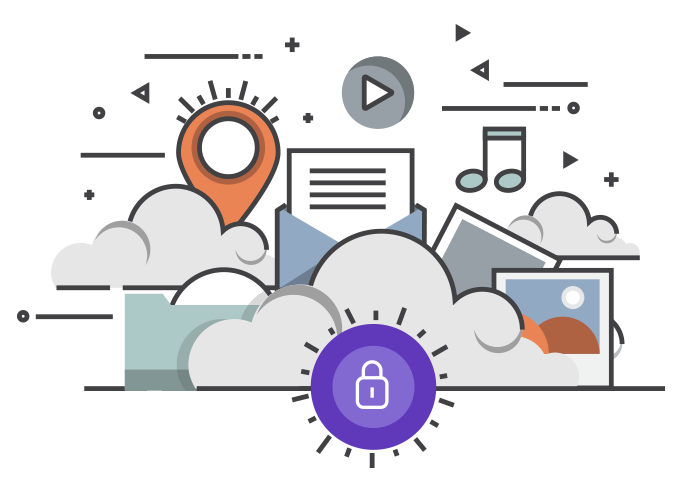We have seen many reports on the Chief Justice of South Africa implementing the OCJ Digital Case System Portal (the “OCJ Portal”). But, the rumor persists the majority of attorneys and advocates resist the change this would bring to their practices. If these rumors are to be believed, why the hesitance to the OCJ digital case system? Is it a resistance to change? Or is it a resistance to technology?
The resistance to technology
When it comes to new technology, we tell ourselves we do not need to know how it works. We have secretaries to do the job for us after all. There is also no reason to upgrade to the best available software on the market, because our secretary and her old friend 386 work well enough. The cost of technology so blinds us so that sometimes we fail to consider its benefits. We then just say it will not work, or it is a lousy system without considering it properly.
The resistance to change
We also want to uphold our traditions. Human nature dictates that we stay in our comfort zones. So, we are wary of change. Traditions further forms a large part of the history of the legal profession. So, we resist the change.
Is this why we are hesitant to endorse the OCJ digital case system? I do not think so! If the rumor is accurate, is it not because we do not know how it works? Because of that, we don’t appreciate the benefits the system will have for us.
So, how does the OCJ digital case system portal work?
The operating system for the OCJ electronic filing gateway
CaseLines is the software operating system for the OCJ Portal. It is a web-based digital evidence management system, developed by a company in England for use by attorneys and judges. The software is used by judiciary systems globally. It is unlike any other legal management software currently available in the market. CaseLines does not cater for the creation of documents: it provides for the maintenance and presentation of court papers. So, you have to use other software programs to prepare your documents. The software assists attorneys to maintain and arrange documentary evidence securely, and assists advocates to present documentary evidence in a logical, easy-to-follow, flowing fashion. CaseLines addresses two major concerns of legal practitioners: the loss of documentary evidence and the security of evidence. So, documents are not “misfiled, and evidence does not fall into the “wrong” hands.
Fundamental principles on the operation of virtual court management program
Since you cannot have a practice run on the OCJ Portal, you need to understand the fundamental principles on the way CaseLines is structured before you attempt to upload any documents to the portal. Keep these principles in mind when you attend any training course on the practical navigation of the portal. Please note, these principles do not replace any rules of court or any directives issued. It remains your responsibility to ensure that you have regard to the obligatory guidelines on indexing and pagination in your specific jurisdiction before you commence with the task.
Permissions.
What is this and where will you find it?
CaseLines uses authority levels to allow litigants access to certain portions of the record, so-called “Permissions.” Accordingly, this feature guards against the loss of evidence and retain the security thereof on the system. When you log in and click the “view case list,” you will only see a list of the cases that you are involved in – so, these are the only court files that you have permission to access.
The system logs every step in every matter. As a result, we can take comfort from the fact that data and documents will not get lost, and nobody will be able to “tinker” with your client’s evidence.
Permission security levels
To maintain the security of the court records further, the Chief Justice has directed that only attorneys and advocates may register to log-in to the portal. Your support staff may not register using their names and their email addresses. We as attorneys are, rightly so, solely responsible for the actions of our support staff if we allow them to access the portal on our behalf.
Permission to change documents
You cannot willy-nilly remove documents for the gateway. Because one party cannot change the papers of the other, disputes on filing will not arise. We will also save huge expenses on having to create duplicate court documents when files get lost or misplaced, as is, regrettably, currently the norm.
Support on permissions
If you are unable to view your cases or perform a specific action on your case, you need to verify your Permissions. To do this, click “people” and then click “case access details” to determine the level of your permissions on a case. Contact support at efiling@judiciary.org.za to update your authorities if you are unable to do so on the portal.
Restricted access
You will not have universal access to all the court files, as is currently the case. But, we should not confuse “restricted access” with “denied access.” All the system does is control access, that is for our mutual benefit. The Chief Justice can use Permissions to grant anybody, on request, viewing rights to any court record. How exactly the Chief Justice will do this, is currently uncertain.
“Update Case” and “Review Evidence.”
CaseLines caters for two main functions that attorneys, advocates, and judges require: the ability to maintain and arrange documents, and the ability to present evidence logically. After you have logged in and clicked the “view case list,” you will be able to access these functions by clicking either “review evidence” or “updated case” to the right-hand side of each case name.
Update case
Attorneys (their support staff) and the registrars will mostly access “Update Case.” Here you can perform all the actions referred to in our directives as “file,” “digitally upload,” “upload,” and “index and paginate.” Update Case is also where you create the digital court file. Your staff will no longer be required to go to the court building to access the court file or to index and paginate the court file by hand. Nor will it be necessary for them to scan the indexed and paginated papers and forward a copy thereof to your opponents.
Review evidence
Advocates and judges will mostly use “Review Evidence.” This function assists advocates to present documentary evidence at the hearing of an application, or a trial. Attorneys can access this function from Update Case. Review Evidence ensures that the judge, the witness, and counsel are literally on the same page all the time.
Direct court to a specific page in the bundle
When counsel uses a specific page during the presentation of the case, the judge, opposing counsel, and the witness are directed to that page automatically. It assists in avoiding people having to frantically search for the correct page to follow the testimony of the witness or the argument.
Make private notes during the trial
You can make private notes on the documents, either before the hearing or as the trial progresses. The secret note capability allows counsel to prepare leading-, cross- and re-examination questions for witnesses adequately, and avoid wasting court time seeking documents or finding their place during an argument.
Default upload bundle
We upload everything on CaseLines to a single bundle called “Bundle 01 Master Bundle”. You can think of this as “the court file.”
Sections
Instead of filing everything in an unorganized and messy fashion, as is currently the case, CaseLines organizes the court file into a neat suspension file format. To do this, CaseLines requires you to order the court file into different “sections.” At the time you upload the document, you select to which case and to which section the material should be uploaded. Read our article on how to improve your document uploads to CaseLines to learn more.
What is a section?
A “section” is a group of similar documents that belong together. Do not create a section for each document that you upload.
What sections must you create?
Having regard to the existing directives on indexing and pagination and the preparation of bundles that applies to the Gauteng Divisions of the High Court, we propose attorneys create the following standard “sections” for the matter types:
| MATTER TYPE | INDEX NUMBER | SECTIONS |
| CIVIL ACTIONS | A | Pleadings (after amendment) |
| (proceedings that start with a summons) | B | Pleadings (pre-amendment) |
| (directive 6.10 of the Practice Manual for the Gauteng High Court, Pretoria) | C | Notices |
| D | Pre-trial minutes | |
| E | Discovery affidavits | |
| F | Medical / expert reports and summaries | |
| G | Practice notes, heads of argument and copies of relevant authorities (when required) | |
| H | Trial bundle | |
| I | Settlement agreements, attorney settlement confirmation letters/draft orders | |
| J | Court orders / directives / certificates of trial readiness | |
| K | Correspondence
(this is not for communication between the attorneys but for instances where parties need to correspondent with the judge) |
|
| L | Application for leave to appeal |
| CIVIL APPLICATIONS
(substantive and interlocutory) |
A | Notice of motion and affidavits |
| (proceedings that start with a Notice of Motion) | B | Additional documents |
| (directive 13.4 of the Practice Manual for the Gauteng High Court, Pretoria) | C | Practice notes, heads of argument and copies of relevant authorities (when required) |
| D | Settlement agreements, attorney settlement confirmation letters/draft orders | |
| D | Court orders / directives | |
| E | Correspondence (same as indicated above) |
| CIVIL APPEALS (*sub-bundle)
(application for leave to appeal) |
A | Application |
| B | Heads of argument and copies of relevant authorities (when required) | |
| C | Court order |
| CIVIL APPEALS
(to a full bench) |
A | Application |
| B | Record | |
| Chapter 7 of the Practice Manual for the Gauteng High Court, Pretoria) | C | Practice note, heads of argument, and copies of relevant authorities (when required) |
| D | Condonation application (if any) | |
| E | Court order |
Should you remove empty sections?
Not all sections of the Master Bundle will be relevant to all cases, but we suggest that you do not remove a section that does not apply. Leave it empty; it may be that the section will become relevant before the final determination of the matter.
Sub-bundles
You will not find a function named “Interlocutory applications” anywhere in the CaseLines software. You accordingly need to create a sub-bundle for an interlocutory application. The sub-bundle must contain the sections and documents relevant to the interlocutory hearing only. The usual rules to index and paginate interim proceedings apply. Select the sections that are relevant to “Civil Applications,” as set out above. If it is an “Application for leave to appeal,” you need to create the sections in the sub-bundles for “Civil Appeal (sub-bundle”) above.
You need not upload the documents for the interlocutory application to CaseLines again. Draw over the documents relevant to the interlocutory application from the Master Bundle to the hearing specific bundle. It saves not only time but also the cost of unnecessary copies of pleadings that our support staff usually make.
Core bundle for trial
You will also use sub-bundles to prepare a core bundle for trial.
All the documents that have been discovered by the parties will usually form part of the trial bundle. Accordingly, you will upload these documents to the Master Bundle Section: trial bundle, and it may consist of thousands of pages. Not all these pages are relevant at the hearing of the matter. You will need to create a core-bundle/s having regard to your case as they appear on the pleadings, as well as that of the opposition, to determine which of the discovered documents are relevant for trial.
The court file is classified cohesively and chronologically – all that now remains is to extract the selection that you intend to use at trial. When you prepare and work with a core bundle at the hearing, it saves valuable court time, and you will ensure that you do not close your case without presenting all the relevant evidence. The sections of the core bundle will differ depending on the nature of the dispute.
Different section descriptions for sub-bundles
It is important to note, when you upload the documents you upload to the relevant section of the Master Bundle – this section description may differ from the section name of the sub-bundle. You cannot upload it to the section of the sub-bundle directly.
Let’s take an “Application to compel discovery” as an example:
| Document name | applicable section of the Master bundle to which the document is initially uploaded | Draw over to sub-bundle section |
| Rule 31 (1) notice to discover | Notices | Notice of Motion and affidavits |
| Rule 35(3) notice to compel | Notices | Notice of Motion and affidavits |
How to determine what documents to include in the sub-bundle
To determine what documents to include in the sub-bundle, you can have regard to the contribution to the De Rebus of January / February 2019 Court bundles – how to prepare them properly p 22-25. These same principles still apply. Please further note, you cannot add documents to a sub-bundle if you do not have the necessary permissions to add/remove sections from a sub-bundle.
Permissions and sub-bundles
When you have completed your sub-bundle, you need to grant your opponent and the judge permission to view the bundle. You require the authority “view documents” to be able to see the bundle under the review panel. You must verify all the parties’ case access authorities. It ensures that the judge, your opponent, and your counsel can view the sub-bundle; otherwise, you may well attend court and find that the judge could not consider your bundle. Go the extra mile and double-check on the review panel that the papers are there before you close the file.
“Create case.”
Currently, attorneys do not have the authority to create cases on CaseLines. Only the Registrar can create the matter and will send the participating attorney an invitation to the proceedings. Check your spam folder if you do not find your message.
The Registrar will not invite your counsel to the case – it is your responsibility to do so. When you do, make sure that the appropriate access is given for such a period as is necessary.
Document format
CaseLines accommodates uploads of documents from almost any format. You can upload documents to CaseLines in its original form. It ensures that the bundle is text-searchable and legible. You do not need to expend any time or valuable resources on scanning or copying documents, and when you use the papers at the hearing, you can use keywords to search the entire bundle quickly.
To upload emails to the court portal, use DP Mail Extractor for CaseLines. With the app, you can split email trials, remove confidentiality notices and email duplications before you upload the email onto CaseLines.
Why the hesitance to the OCJ digital court e-filing program?
Considering all the above features, could the Chief Justice have selected an alternative operating system? Yes. Is there a better operating system available in the market? No.
CaseLines is a magnificent operating system that enjoys worldwide acclaim. It may contain words like “redact” that are unfamiliar to us, and it may have a plethora of additional features that we feel we may not need, but these alone are not just grounds to withhold our endorsement of the project and the software.
Hopefully, the Chief Justice will make an electronic filing protocol available that will direct a uniform approach to digital filing, and that will address prevailing uncertainties on uploads and navigating the portal.
We all agree the time to change the filing system at the courts has come because current methods are neither functional nor cost-effective. CaseLines is technologically advanced, and though the thought of change may be a bit daunting for most of us, we are certainly up to the challenge.
Do not hesitate to endorse the new OCJ digital case system – in this instance, we cannot retain our old ways, and it is well worth the expense incurred.
Amarentiea J E Pienaar, Practicing attorney, Möller & Pienaar Attorneys, Brooklyn, Pretoria